WooCommerce is a popular and powerful plugin for WordPress that allows you to create and manage your own online store. With WooCommerce, you can sell physical or digital products, offer different payment and shipping options, and customize your store to suit your brand and preferences. In this article, we will show you how to start an online store on WooCommerce in five easy steps.
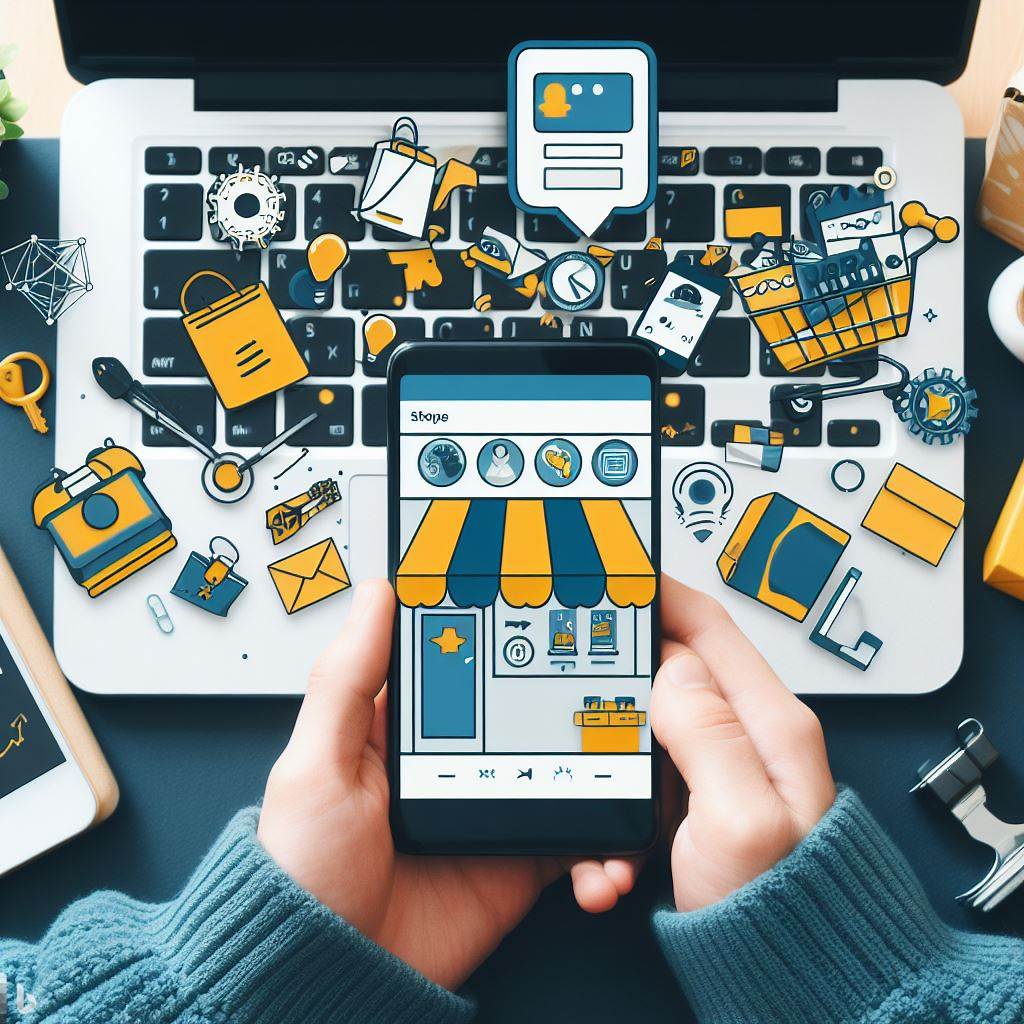
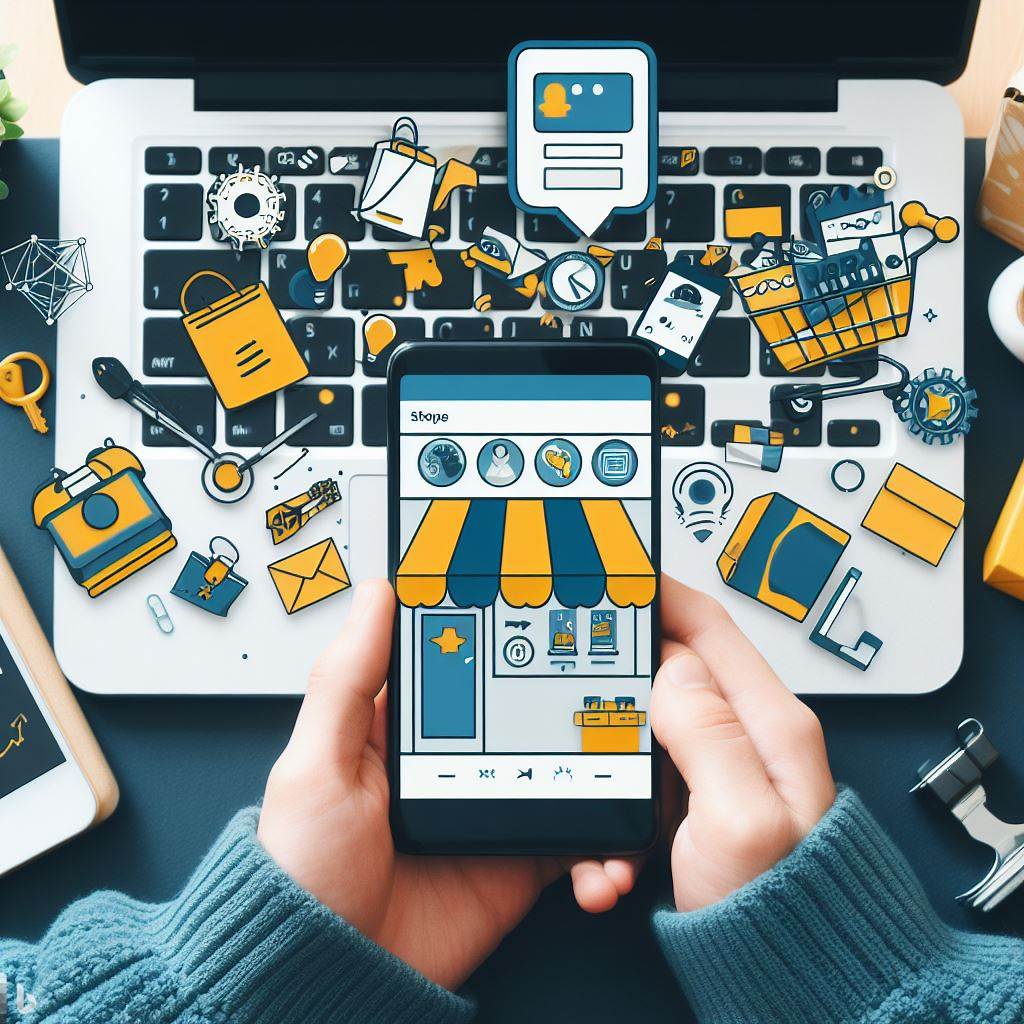
Step 1: Choose a Domain Name and Web Hosting
The first step to start an online store on WooCommerce is to choose a domain name and web hosting for your store. A domain name is the address of your website on the internet, such as example.com. A web hosting is the service that stores your website files and makes them accessible to your visitors.
To choose a domain name, you can use a domain name registrar such as Namecheap or GoDaddy to search for available names and register them for a yearly fee. You should pick a domain name that is relevant, memorable, and easy to spell and pronounce.
To choose a web hosting, you can use a web hosting provider such as Bluehost or Hostinger to sign up for a hosting plan and get your website online. You should pick a web hosting that is reliable, fast, secure, and compatible with WordPress and WooCommerce. Some web hosting providers also offer a free domain name when you sign up for their hosting plan.
Step 2: Install WordPress and WooCommerce
The second step to start an online store on WooCommerce is to install WordPress and WooCommerce on your website. WordPress is the software that powers your website and allows you to create and manage your content. WooCommerce is the plugin that adds ecommerce functionality to your WordPress website and allows you to create and manage your online store.
To install WordPress, you can follow the instructions from your web hosting provider or use a one-click installer that is available on most web hosting platforms. You will need to create a username and password for your WordPress admin dashboard, where you can access all the features and settings of your website.
To install WooCommerce, you can log in to your WordPress admin dashboard and go to Plugins > Add New. Then, search for WooCommerce and click on Install Now. After the installation is complete, click on Activate. You will then see a WooCommerce setup wizard that will guide you through the basic configuration of your online store, such as your store location, currency, payment and shipping methods, and tax rates.
Step 3: Add Products to Your Online Store
The third step to start an online store on WooCommerce is to add products to your online store. You can sell physical or digital products, or both, depending on your business model and niche. You can also create different product types, such as simple, variable, grouped, or external products, depending on the features and variations of your products.
To add products to your online store, you can go to Products > Add New in your WordPress admin dashboard. You will then see a product editor where you can enter the product name, description, price, inventory, shipping, and other details. You can also add product images and categories to make your products more attractive and organized.
You can also use WooCommerce extensions to add more functionality and features to your products, such as product reviews, ratings, coupons, discounts, upsells, cross-sells, and more. You can find hundreds of WooCommerce extensions in the WooCommerce Marketplace or the WordPress Plugin Directory.
Step 4: Customize Your Online Store
The fourth step to start an online store on WooCommerce is to customize your online store to match your brand and preferences. You can change the appearance and layout of your online store by choosing a theme and using the WordPress customizer. You can also add more functionality and features to your online store by using plugins and widgets.
To customize your online store, you can go to Appearance > Themes in your WordPress admin dashboard. You will then see a list of themes that are installed on your website. You can choose a theme that suits your online store or browse for more themes in the WordPress Theme Directory or the WooCommerce Theme Store. Some themes are designed specifically for WooCommerce and offer more options and compatibility for your online store.
To further customize your online store, you can go to Appearance > Customize in your WordPress admin dashboard. You will then see a live preview of your website and a panel of options that you can adjust. You can change the colors, fonts, logos, menus, widgets, and other elements of your online store. You can also use the WooCommerce customizer to change the settings and styles of your shop page, product page, cart page, and checkout page.
You can also use plugins and widgets to add more functionality and features to your online store, such as contact forms, social media icons, newsletters, analytics, security, and more. You can find thousands of plugins and widgets in the WordPress Plugin Directory or the WooCommerce Marketplace.
Step 5: Launch Your Online Store
The final step to start an online store on WooCommerce is to launch your online store and make it live to the public. Before you launch your online store, you should test it thoroughly and make sure everything is working properly. You should also optimize your online store for performance, SEO, and user experience.
To test your online store, you can use tools such as WooCommerce Testing or WPForms to check the functionality and usability of your online store. You should also check the appearance and responsiveness of your online store on different browsers and devices. You should also review your content and products and make sure they are accurate and complete.
To optimize your online store, you can use tools such as WooCommerce Speed Up or [Yoast SEO] to improve the speed and SEO of your online store. You should also use tools such as [MonsterInsights] or [Google Analytics] to track and analyze your online store traffic and performance. You should also use tools such as [WooCommerce Customer Reviews] or [TrustPulse] to increase the trust and conversion of your online store.
Once you are ready to launch your online store, you can go to Settings > General in your WordPress admin dashboard and uncheck the box that says Discourage search engines from indexing this site. This will allow your online store to be visible and searchable on the internet. You can also use tools such as [Google Search Console] or [Bing Webmaster Tools] to submit your online store sitemap and monitor your online store ranking and performance.
Congratulations, you have successfully started an online store on WooCommerce! Now you can start promoting your online store and selling your products to your customers. We hope this article has helped you learn how to start an online store on WooCommerce in five easy steps. If you have any questions or feedback, please let us know in the comments below. Happy selling!
